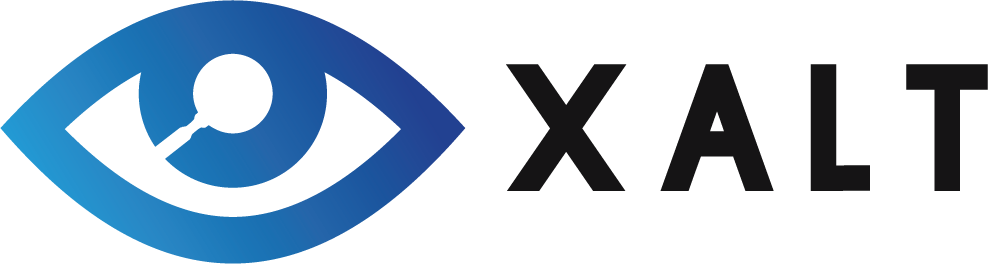Downloading XALT and Configuring it for your site¶
The steps to configure XALT are broken down into two major parts. The first steps are covered here. The second part of the configuration namely the filtering is covered next.
Download XALT
Tell XALT the name of your cluster.
Use your system gcc/g++ and what to do if it is old.
Specify how XALT should transmit data to a VM
Track MPI and/or Non-MPI?
Track GPU usage.
Function tracking.
Download XALT¶
From its Github page you can download XALT:
$ git clone https://github.com/xalt/xalt.git
Setting the Name of your Cluster¶
XALT has the concept of a syshost which descriptive name that XALT uses as the name of your cluster. A site may have one or more cluster. Each cluster should have a unique name for each. XALT is designed to have a separate database for each cluster.
There are several ways to specify the cluster name:
Hardcode the name of the cluster at configure time.
Use the nth name from executing: hostname -f
Read a file
Use a mapping table to convert a regex into a cluster name.
Strip the trailing numbers from a hostname
Use an environment variable.
Hardcode the name at configure time¶
You can specify the name of your cluster with the configure step:
--with-syshostConfig=hardcode:alice
would define the name of your cluster to “alice”
Nth name from hostname¶
At TACC, our computers are named: node . cluster .tacc.utexas.edu. So we use the Nth name method to extract the cluster name from hostname by doing:
–with-syshostConfig=nth_name:2
which tells XALT to grap the second name from our hostname.
Read a file¶
A site could put the name of the cluster in a file (say /etc/my_hostname.txt) which contains the cluster name. This is useful on certain manufacturers control the name of the compute nodes with no easy way to change it.
–with-syshostConfig=file:/etc/my_hostname.txt
A Mapping Table in json¶
A json table can be placed into a file (say my_mapping.json) as follows:
[
["regex1" , "cluster1"],
["regex2" , "cluster2"]
]
The configure line would then have:
--with-syshostConfig=mapping:my_mapping.json
where my_mapping.json would be in the same directory in the configure script.
Strip the trailing numbers from a hostname¶
Some sites name their login nodes:
aliceX
and compute nodes:
aliceWXYZ
where W,X,Y,Z are digits and the name of the cluster is alice. Sites with this naming convention can use:
--with-syshostConfig=strip_nodename_numbers
Use an environment variable¶
This is probably the least reliable method of specifying the name of your cluster. Users can delete and some programs tightly control the environment (like scons). Still a site can use:
--with-syshostConfig=env_var:MY_HOSTNAME
XALT use use the value of the environment variable $MY_HOSTNAME to specify the name of the cluster.
Turning off command line tracking¶
Sites may wish to not track the user’s command line in the database. This can be accomplished by configuring with:
--with-cmdlineRecord=no
Built XALT with gcc/g++ 4.8.5 or newer¶
You can build XALT with the system gcc/g++ as long as it is at least version 4.8.5 or newer. As of version 2.8.4+, XALT copies all the required shared libraries to the install directory.
If your system gcc/g++ is older (like on Centos 6), please install and use a more modern version of gcc/g++.
Defining $PATH used by XALT programs¶
XALT must protect itself from changes to $PATH set by the user. So instead of hard-coding the PATH to each executable used by XALT, It uses –with-systemPath to set $PATH used by all executables. By default, XALT uses /usr/bin:/bin for $PATH to find the executables it needs. Your site can override this default with:
--with-systemPath=/usr/bin:/bin:/usr/local/bin
XALT data transmission¶
You need to tell XALT how you want to transmit the generated data. There are two choices: either file or syslog. For testing it is best to the the “file” transmission style. By default XALT will write json records in files in the ~/.xalt.d directory. XALT will create that directory if needed. Sites should use the “file” transmission style and write results to ~/.xalt.d for testing. In production sites using the “file” style should use write all json records into a globally writable location by using the –with-xaltFilePrefix=/path/to/json/files. If this is set to /global/xalt then XALT will write json files in a series of directories under /global/xalt/. In particular, the program:
/opt/apps/xalt/xalt/sbin/create_xalt_directories.sh
is used to create a prime number of directories named 000 to 996 (typically) where the json result files are written.
- A user installing XALT can turn off the creation of prime number subdirectories
by setting –with-primeNumber=0 to create a flat file hierarchy during configure command. Note that this is not an optimal way to keep thousands of files in a single directory.
NOTE: It is important that whatever directory your site uses for the xaltFilePrefix (e.g. /global/xalt) be a global shared location that all users can see. XALT will cause files to be written to this directory tree by every user.
So you should probably start with the following for testing to write the json record to files in ~/.xalt.d:
--with-transmission=file
To write to a global location (say /global/xalt), you can do:
--with-transmission=file --with-xaltFilePrefix=/global/xalt
To place each kind of result file in a separate directory do:
--with-transmission=file_separate_directory --with-xaltFilePrefix=/global/xalt
Note that if your site uses –with-xaltFilePrefix=… then you must create the directories during the installation process. See Creating XALT directories when using –with-xaltFilePrefix=… for more information.
NOTE: Sites using “file” transmission style should also use –with-xaltFilePrefix=… in production.
To write records to syslog do:
--with-transmission=syslog
XALT 1 supported the directdb transmission style. This is NOT supported in XALT 2. XALT 1 only tracked MPI programs. Since they are fewer in number the demand on a MySQL database server was not a problem but with XALT 2 tracking both scalar and MPI programs, the demands on a database server is too high. Also this would mean that every tracked scalar program would have to make a database insert every time it ran. This would affect the performance of short programs.
Track MPI and/or Non-MPI executables¶
XALT tracks two types of programs: scalar and MPI. The scalar programs are non-mpi programs, Note that an MPI capable programs run with only one task is considered to be scalar by XALT. So if you only want to track MPI programs you can do:
--with-trackScalarPrgms=no
Track GPU usage¶
Optionally, XALT can track NVIDIA GPU usage. First download from NVIDIA the datacenter GPU management software (DCGM) package and install it on ALL nodes on your cluster that might have NVIDIA GPU’s
You can tell XALT to track GPU usage by configuring it with:
--with-trackGPU=<choice>
Where <choice> can be YES, NVML, or DCGM. By default YES is the same as NVML. Both NVML and DCGM libraries will let XALT know if a gpu is used by a program. The NVML option is significantly faster so it should be used whenever possible. The nvml.h header was in the DCGM software but is removed in later version of this software. To let XALT know how to find the nvml.h header, the configure and make build statements need to be modified to it in the cuda package:
$ ./configure ... --with-trackGPU=yes CPPFLAGS=-I/path/to/nvml_header
$ make ... EXTRA_FLAGS=-I/path/to/nvml_header install
If the libnvidia-ml.so are found during the configure/installation phase, it will be copied to XALT’s $(LIB64) directory. This means that containers run on a node that has access to a GPU will be able to track GPU usage.
Controlling the installed permissions¶
XALT sets the installed permissions by the users umask unless the user’s id (id -u) is less than 500. In that case the umask will be 022. Sites can override this choice with the configuration option:
--with-mode=MODE
The MODE should set the executable bit for files. In other words setting MODE to 755 or 750 is acceptable. Setting modes to 644 or 640 is not. The build system knows which files need to be executable or not. The executable MODE is converted to a non-executable MODE by anding the MODE with 0666.
Note¶
You need to turn on persistence mode on your GPU’s. The following commands will set two GPU’s:
$ sudo nvidia-smi -pm 1 -i 0
$ sudo nvidia-smi -pm 1 -i 1
You also need to turn on accounting on the GPU’s:
$ sudo nvidia-smi -am 1
These commands need to be run on every reboot.
Next we cover how to control how XALT filters executables.
Function Tracking¶
XALT can track function usage. That is XALT can detect that a user code has called a library found in the site’s system module tree. For this to work a site needs to build a reverseMap file. Site can use Lmod to build the reverseMap file even if the site doesn’t use Lmod for their users (See Building a reverse map for your cluster for details). There is a slight performance penalty for function tracking. It requires that programs be linked twice. By default XALT assumes that a site is interested in function tracking but this can be disabled by configuring XALT like this:
--with-functionTracking=no
XALT also disables function tracking if the reverseMap file is not found when attempting to link. For XALT to use the reverseMap file during linking site will need to configure XALT with the “etc” directory specified. This is the directory location is where the reverseMapD directory can be found.
–with-etcDir=/path/to/reverseMapD_parent
For example TACC uses:
--with-etcDir=/tmp/moduleData
where the reverseMapD directory can be found.